HP 8570P I7-3520M|4G|500G|7570M 1G
Chuyên bán Laptop HP Elitebook 8570P - HP 8570P I7-3520M, Ram 4GB, HDD 500GB, VGA rời Ati Radeon HD7570M 1GB DDR5.
- Giá bán:8,300,000 vnđ
HP Elitebook 8570P I7-3520M

Cấu hình HP Elitebook 8570P:
CPU: Intel core I7 - 3520M, 4 CPU, 4 CPU, 4x2.9Ghz
Ram: DDR3 4GB bus 1600 Mhz
HDD: 500GB sata 2
VGA - Ati Radeon HD 7570M - gốc 1GB - chơi Liên Minh Huyền Thoại, fifa Online 3, Đột Kích không lag.
Màn hình: 15.6 in Led, chống chói mắt, phân giải 1366x768, 1600x900 (HD)
Pin 6 cell sài >1H30 liên tục
Ngoại hình: còn đẹp 95% -> 98%
Có cổng COM Zin cho dân kỹ thuật - thích hợp cho người đang tìm Laptop có tích hợp cổng RS232 (cổng COM) cấu hình cực mạnh cho công việc.
Giá bán HP Elitebook 8570P I7-3520M: 8.300.000 VND - BH 3 tháng

Một số linh kiện hỗ trợ cho Laptop HP Elitebook 8570P
1. Docking mở rộng:
Mở rộng thêm các cổng kết nối khác như: 4 cổng USB, cổng Com, cổng RS232, Display Port, chuột PS2, bàn phím PS2, ....
Giá bán lẻ Docking HP Elitebook tham khảo: 700.000 VND - Bảo hành 1 đối 1 (không thời hạn - bao sử dụng)



2. Docking Pin (Battery) mở rộng:
Khi kết hợp sử dụng thêm Docking Pin mở rộng - thì thời lượng Pin sử dụng có thể thêm được 5 tiếng đồng hồ.
Giá bán Dock Pin HP 8570P tham khảo: 500.000 VND - Bảo Hành 6 tháng


3. Card WWAN 3G HP 8570P:
Giờ đây bạn không phải lo lắng khi sử dụng Laptop mà không có mạng Wifi xung quanh. Bạn có thể sử dụng chức năng kết nối 3G (sử dụng sim điện thoại Viettel, Vinaphone, Mobile) để vào mạng bằng Laptop (nhanh hơn điện thoại nhiều lần).
Giá bán Card WWAN 3G 8570P tham khảo: 800.000 VND - Bảo hành 1 đổi 1 (bao sử dụng)
------------------------------------------------------
The available connection options, as well as the ports and their position are almost identical to the predecessor. The only difference is the integrated UMTS module, which expands the functionality since it allows for mobile Internet connectivity. The position of the ports is not always perfect: the USB ports are too close together, and the VGA port is recessed too far into the housing and does not allow for the cable to be connected securely (no screw terminal).
When we hooked up an SSD in an external USB 3.0 enclosure to check the performance, we recorded transfer speeds of 171.5 MB/s. A LaCie d2 Quadra reached 121.7 MB/s via the eSata port, 32.4 MB/s via FireWire 400, and 30.8 MB/s when we connected using a USB 2.0 port. The card reader only supports SD and MMC - a bit behind the times, we think. Its speed (21.8 MB/s SDHC) is comparable to other readers, though. The quality of the analog VGA out is quite good - when we hooked up an external monitor in Full HD (Asus-PA238), the resulting picture was clear and flicker-free - we couldn”t detect a difference when we used the DisplayPort instead.
Communication
Basic features like Gigabit Ethernet, Bluetooth, a webcam (720p), and WLAN 802.11n are of course a given in this class of notebook. Compared to its competitors, our review model has two modules that are not usually standard fare: the already mentioned UMTS module (HSPA+) and (a rarity nowadays) a built-in conventional modem. The latter is certainly not out of place: a business user might need to take advantage of the faxing capabilities.
Security
Password manager, face recognition, drive encryption, fingerprint sensor, TPM (trusted platform module), smart card reader and corresponding software tools give the security-conscious user a plethora of options to protect his or her data from intruders.
Accessories
Contrary to the (now commonplace) practice of manufacturers to not include any kind of system CDs or DVDs, HP still ships this EliteBook with Windows media in both 32-bit and 64-bit versions. That”s not to be taken for granted - and certainly helpful if the notebook OS needs to be reinstalled. HP doesn”t really include anything else, but plenty of optional accessories are available for purchase: batteries, docking station, and bay adapter, to name a few. The Advanced Docking station (HP A7E38AA, around 200 Euros (~$257), 2 x DP + 2 x DVI) supports AMD”s Eyefinity technology and allows the user to drive up to five displays (including the notebook display panel) at the same time.
Maintenance
The screwless bottom cover is easy to remove and allows access to most of the internal components. The SIM slot is located behind the battery. One RAM slot is available for upgrades and allows the user to double the RAM quickly if so desired. The fan is easy to access and clean; replacing the hard drive just takes a few steps. Overall, system access is exemplary and very user-friendly.
Bios
The Bios has quite a few different settings to choose from: the user can turn ports on and off or chose the power-savings settings for the smart card reader and the express card slot. It”s a good idea to check if the SATA speed is set to 6 Gbit/s and that the "Fan always on" option is disabled. Even though the first option would mostly impact Solid State Drives (3 Gbit/s would be a bottleneck), the second setting makes sure that the fan remains quiet most of the time while the power adapter is plugged in. The hard drive noise is all that”s left then - more about it in the part of our review titled "emissions".
Warranty
HP warrants the EliteBooks for 3 years. Other options and extensions are available for purchase if so desired.
HP offers three different display types for the 15.6-inch EliteBooks with the "p" at the end: HD (1366x768 pixels, HD+ (1600x900 pixels) which allows for greater viewing angles, and Full HD (1920x1080 pixels) - also with expanded viewing angles. The DreamColor display is only an option for workstations (which don”t offer the low-end display with HD resolution). All panels are non-glare and are therefore not very susceptible to reflections.
Our review model came equipped with the HD+ panel (117 dpi), which features the (for most users) best blend between icon / font size and screen coverage. When we checked the brightness levels (we use a grid of 9 points), we measured 236 cd/m² in the upper middle area and up to 265 cd/m² in the center. Average brightness is 249 cd/m² and brightness distribution is 89%.
|
|||||||||||||||||||||||||
Brightness Distribution: 89 %
Center on Battery: 265 cd/m²
Contrast: 631:1 (Black: 0.42 cd/m²)
Performance
As far as the CPU and GPU are concerned, our review model is the top-of-the-line of the 8570p series. Solely the RAM, hard drive, and the display can be configured differently. Since (as we mentioned before) both the RAM and the hard drive can be easily swapped out and expanded by the end-user, it is beneficial to take some time before the purchase to evaluate the personal needs and decide on the components that can”t be changed out later.
Processor
System Performance
Overall performance is certainly sufficient for almost all tasks - only demanding 3D applications push the system close to the limit. Office tasks, photo editing, video conversions, and other similar task are handled quickly and without issues. Something not frequently seen is AMD”s Eyefinity technology, which allows a total of up to five monitors (using the Advanced Docking Station, not tested).
Some of the equipment choices impact performance negatively, however: since there is only one DIMM installed, the RAM is operating in single-channel mode, and the conventional hard drive is significantly slower (access times and transfer rates) than an SSD would be. Our review system scored 7604 points running PC Mark Vantage; the storage sub-system test only achieved 4424 points.
Storage Devices
The conventional hard disk drive from Seagate has a capacity of 500 GB, spins at 7200 RPM, and transfers data at a maximum of 115 MB/s and an average of 85 MB/s. These are excellent values - the hard drive outperforms a lot of its competitors. Noticeable during daily use are also the access times, as they determine how responsive the system seems. The 17 ms we measured are not that great, just on par with other drives.
An SSD would increase performance significantly - although the cost per GB is also much higher. We found a RAID option in the Bios - we assume that this functionality requires a second hard drive in the Ultra-Bay adapter. When we plugged an mSATA Solid State Drive into the UMTS slot, it wasn”t recognized. It appears that the mSATA standard is not supported here.
Graphics Card
| 3DMark 06 Standard |
|
6086 points |
| 3DMark Vantage P Result no PhysX |
|
3959 points |
| 3DMark 11 Performance |
|
978 points |
Gaming Performance
We already mentioned it: gaming performance is low. Even though we recorded higher frame rates than we normally see from Intel”s HD Graphics 4000, it”s not quite enough for higher quality or better resolution. In order to achieve frame rates of around 30 fps, the quality will need to be on low or medium and the resolution on its lowest setting. Only Blizzard”s game pack (Diablo, WOW, SC2) might offer the occasional exception.
Aside from the native resolution of 1600x900 pixels, the notebook only supports 800x600 and 1280x720 pixels. Depending on the selected game, other resolutions are possible - although 1366x768 wasn”t possible most of the time. We did test Full HD and 1280x1024 pixels on an external monitor (using the DisplayPort).
In addition to our usual benchmarks, we also checked gaming performance using the native resolution of 1600x900 pixels. With the settings on low, we recorded a loss of 5 to 20 fps compared to the same low setting on the lowest resolution. In some cases, this is still enough for adequate performance. Here are some results (1600x900 pixels, setting on low): Metro 2033 - 46 fps (DX9), Diablo 3 - 39 fps, Anno 2070 - 44 fps, Total War Shogun II - 89 fps.
| low | med. | high | ultra | ||
| World of Warcraft (2005) | 108 | 123 | 31 | fps | |
| Metro 2033 (2010) | 54.7 | 13.6 | fps | ||
| StarCraft 2 (2010) | 192 | 14 | fps | ||
| Total War: Shogun 2 (2011) | 141.8 | 25.5 | 11.8 | fps | |
| Anno 2070 (2011) | 49 | 9 | fps | ||
| Diablo III (2012) | 72 | 24 | fps |
Emissions
Because of the model of hard disk drive HP equips this EliteBook with, the noise level is fairly high even during idle. Even when the fan is off (a setting in the Bios needs to be activated for this to happen while the laptop is on external power), the conventional drive measured in at 33.2 dB(A). It”s not overly noisy or obtrusive, but a far cry from a silent notebook (either a different model hard drive or an SSD could get it there). When the fan kicks in, the noise level increases to 34.4 dB(A) and stays there, even when the notebook is performing minor tasks. We measured 37.2 dB(A) for the DVD drive - a bit loud and potentially disturbing while watching movies. When the system is under more substantial load (playing games), the noise level increases to 40 dB(A); the absolute maximum (CPU + GPU) is 43.9 dB(A). The fan system in our review model remained pleasant - it didn”t emit any high-frequency sounds or a pulsated on and off all the time.
Noise Level
| Idle |
|
33.2 / 34.5 / 34.5 dB(A)
|
|||
| HDD |
|
33.2 dB(A) | |||
| DVD |
|
37.2 / dB(A) | |||
| Load |
|
39.9 / 43.9 dB(A) | |||
 |
|||||
|
30 dB
silent
40 dB(A)
audible
50 dB(A)
loud |
|||||
|
min:
|
|||||
Temperature
If the "fan always on" function is enabled in the Bios, a slightly higher noise level is the result - but the notebook stays exceptionally cool. Even under maximum load, we measured not even 40 degrees Celsius (104 degrees Fahrenheit). The right side of the laptop remains below 30 degrees Celsius (86 degrees Fahrenheit). Under load, things get only a bit warmer - 30.9 degrees Celsius (87.6 degrees Fahrenheit). If the above mentioned function is turned off, the temperature only increased for low loads (about 5 degrees Celsius - under 10 degrees Fahrenheit), but the maximum temperature was not affected.
We couldn”t observe CPU throttling even after long periods of load. Turbo Boost started to overclock to only 3.3 GHz instead of the maximum of 3.6 GHz (we used HW64 for our measurements).
Speakers
Considering that this notebook was designed for business, the sound is adequate and suitable for presentations, although the bass and mids are lacking. The speakers are housed in the lower front edge and send the sound at an angle towards the surface the laptop is sitting on. As far as overall sound quality is concerned, the EliteBook of course can”t be compared to the likes of an Asus N76 (a multimedia notebook, no subwoofer). Volume can be controlled over 50 individual steps, although we noticed that the last 5 are susceptible to distortion. Improving the sound quality is rather inexpensive and easily accomplished by hooking up an external solution. We like that audio in and out are still two separate jacks, as it allows the user to hook up headsets featuring separate audio and microphone cables.
Power Consumption
The power consumption is higher than the theoretical potential of this notebook. Since the Intel HD Graphics 4000 is not being used, even low loads lead to fairly high power consumption. We measured a minimum of 14.5 Watts with the HD 7570M in power-savings mode for maximum battery life (17.9 Watts when maximum power is selected in AMD”s PowerPlay). Compared to the similarly equipped Lenovo ThinkPad T530 featuring Optimus and Intel HD Graphics, our review system consumes 5 Watts more (9.5 Watts for the ThinkPad T530). This difference can be significant when the use-case scenario includes office tasks, viewing pictures, or surfing the Internet while the notebook is running on battery. Under medium load, things are starting to look better for the EliteBook with the AMD HD 7570M: we measured the EliteBook using nearly 30 Watts less than the T530 with NVIDIA NVS 5400. This margin shrinks to about 10 Watts under full power - although we need to consider that the AMD solution is not as powerful as the other ones mentioned (see the section on the graphics card).
| Off / Standby |
|
| Idle |
|
| Load |
|
|
|
|
|
Key: min: |
|
Battery Life
| Idle (without WLAN, min brightness) |
|
4h 44min |
| WiFi Surfing |
|
2h 55min |
| DVD |
|
2h 40min |
| Load (maximum brightness) |
|
1h 19min |
Verdict
HP manages to do very well overall with this new and updated version of the EliteBook. We like the very good display, the impressive chassis, and the ample port selection. Overall system performance is also convincing. As far as the equipment hardware is concerned, most everything professional users (the target audience) could desire is available and can be configured as needed.
We are not so impressed with the AMD HD 7570M and the fact that switchable graphics are not offered. Not only is there is no significant performance difference between the AMD solution and the Intel HD Graphics 4000, but the system is disadvantaged as far as power consumption under low load is concerned. The result is a sub-par battery life, which is not something a mobile professional likes to see.
The notebook is also unnecessarily loud because of the hard drive HP decided to use. The better performance of the drive itself is hardly noticeable during everyday use - but the noise level is, as it prevents the notebook from being almost inaudible when the fan is off.
Another negative aspect is the comparatively high price. HP”s own workstation EliteBook 8570w (LY552EA) is only slightly more expensive, and competing systems like the ThinkPad T530 offer the better graphics solution and feature longer battery life.
Liên hệ mua hàng và tư vấn:
Hotline: 0907 924 921 - 0972 699 698 - A. Long 31T
Add: 116/28 Dương Quảng Hàm, F5, Gò Vấp, HCM
(gần chợ Gò Vấp Tphcm)
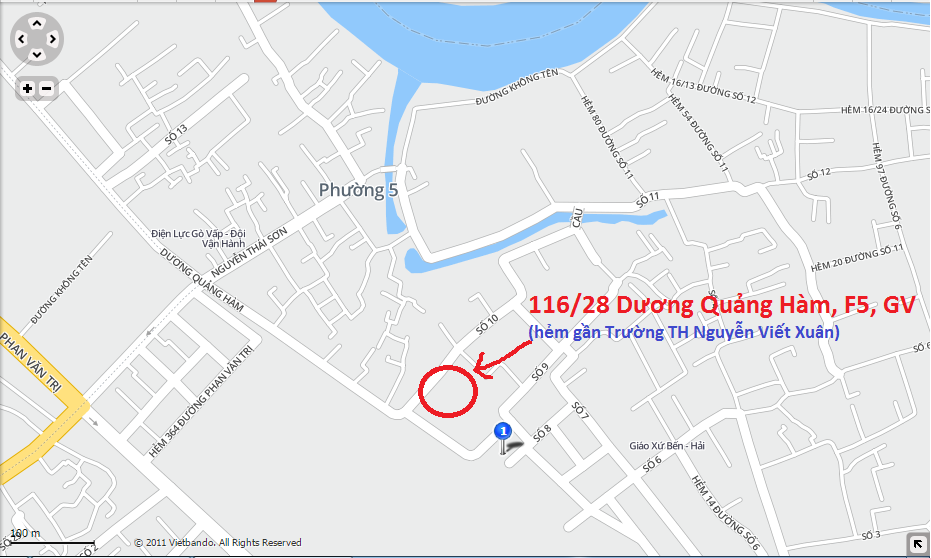
Đường đi bên 116/28 Dương Quảng Hàm (Gò Vấp)
Sản phẩm liên quan
-
Laptop HP Probook 640 G1 Core I5
5,500,000 vnđ
-
Dell E5450 I5-5300U Ram 8GB SSD 240GB
7,300,000 vnđ
-
Dell E5450 I5-5300U Ram 4GB SSD 120GB
6,500,000 vnđ
-
Thinkpad X240 Core I5 8GB SSD 240GB
6,000,000 vnđ
-
Dell E6440 Core I7 8GB SSD 120GB HDD 1TB
8,200,000 vnđ
-
Dell E6440 Core I7 8GB SSD 240GB
7,700,000 vnđ
-
Dell E7440 I7-4600M 8GB SSD 240GB
7,800,000 vnđ
-
Dell E5250 I5-5300U 4GB SSD 120GB
6,300,000 vnđ
-
Dell E7440 I7-4600M 4GB SSD 120GB
7,200,000 vnđ
-
Lenovo X250 I5-5200U 8GB SSD 240GB
7,500,000 vnđ
-
Dell M4800 I7-4800MQ 8GB SSD 120G HDD 500GB
13,000,000 vnđ
-
HP Folio 9480m I5-4310M 8GB SSD 240GBG
7,000,000 vnđ
-
HP Zbook 15 G1 I7-4800MQ Ram 8G SSD 128G VGA K1100
12,900,000 vnđ
-
Dell E7440 I5-4300U Ram 4G SSD 128G
6,500,000 vnđ
-
Laptop Getac B300 I7 Siêu Bền Quân Đội
10,000,000 vnđ


















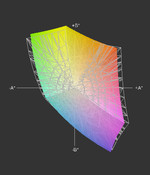
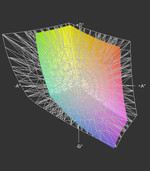


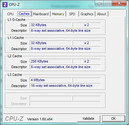
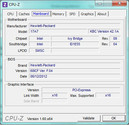
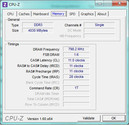
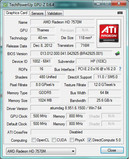


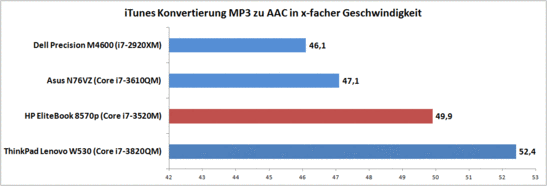

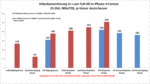
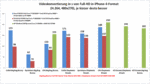





































































Gửi bình luận của bạn